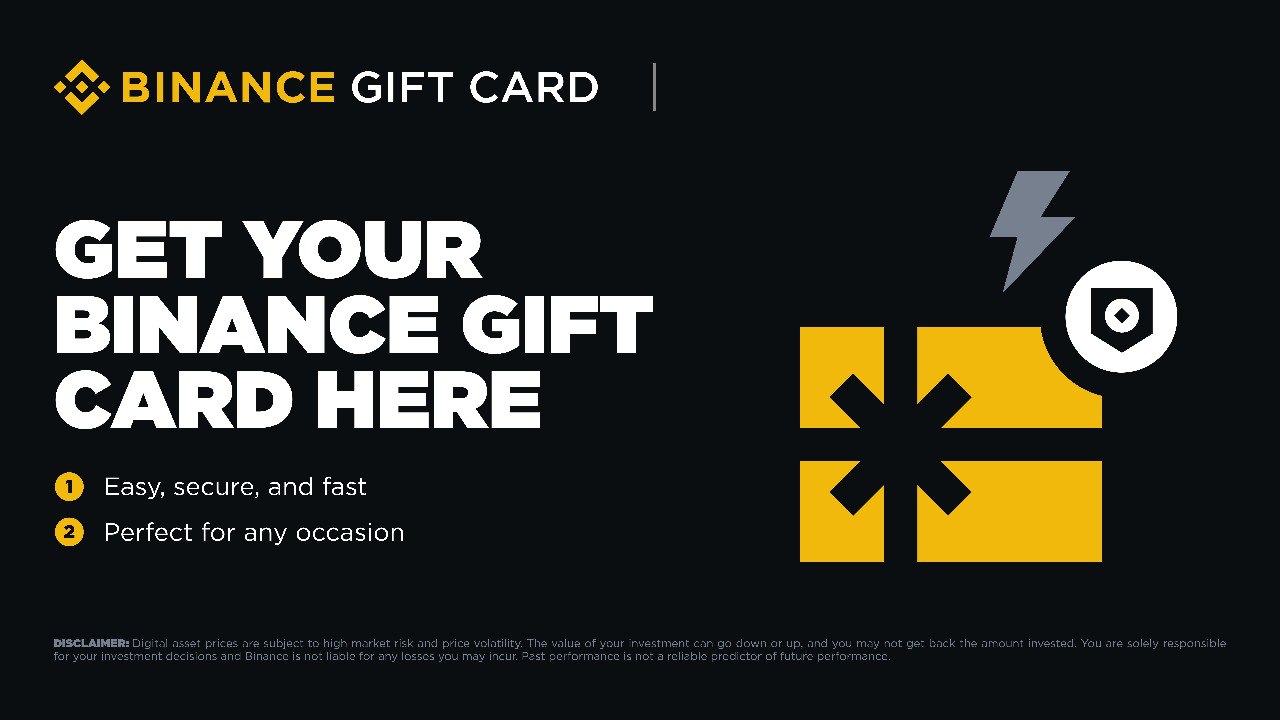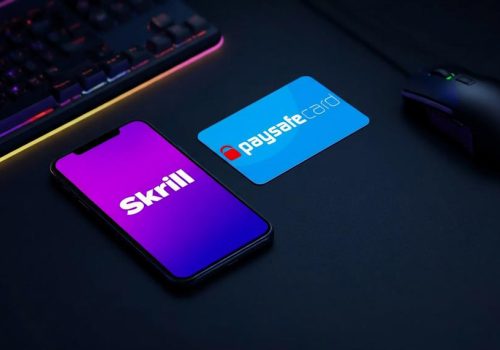Minecoins are the official in-game currency of Minecraft, allowing players to purchase skins, texture packs, worlds, and other exciting content from the Minecraft Marketplace. They offer a simple and secure way to enhance your gameplay experience with creative add-ons and unique customizations.
For many players, using a Minecraft Gift Card is the easiest way to get Minecoins—no need to link a credit card or other payment method. Simply redeem the code from your gift card, and the Minecoins will be added directly to your account. In this guide, we’ll walk you step-by-step through the process of redeeming a Minecraft Gift Card Code for Minecoins, so you can start shopping in the Marketplace right away.
What Are Minecoins?
Minecoins are the virtual currency used in Minecraft’s Bedrock Edition across all supported devices, including Windows 10/11, consoles, and mobile platforms. They allow players to shop in the Minecraft Marketplace, where you can find a wide range of content created by both Mojang and community creators.
With Minecoins, you can purchase:
- Skins to customize your character’s appearance.
- Texture packs to change the look and feel of your worlds.
- Adventure maps and worlds to explore new challenges.
- Mash-up packs that bundle skins, textures, and worlds together.
Minecoins are linked to your Microsoft account, which means your balance is available across all compatible devices. Once purchased, Minecoins do not expire, so you can spend them whenever you’re ready.
📚 Related Articles
Where to Get a Minecraft Gift Card Code
Minecraft Gift Card Codes are available both online and in physical stores, making them a convenient option for players worldwide. These cards contain a 25-character code that can be redeemed for Minecoins or Minecraft content.
You can purchase Minecraft Gift Cards from:
- Official online stores like the Microsoft Store or the Minecraft website.
- Authorized retailers such as Amazon, Walmart, Best Buy, and Target.
- Trusted digital marketplaces like Baxity Store, where you can buy gift cards online and receive your code instantly.
💡 Tip: Always buy from authorized sellers to avoid scams or invalid codes. If a deal seems too good to be true, it probably is.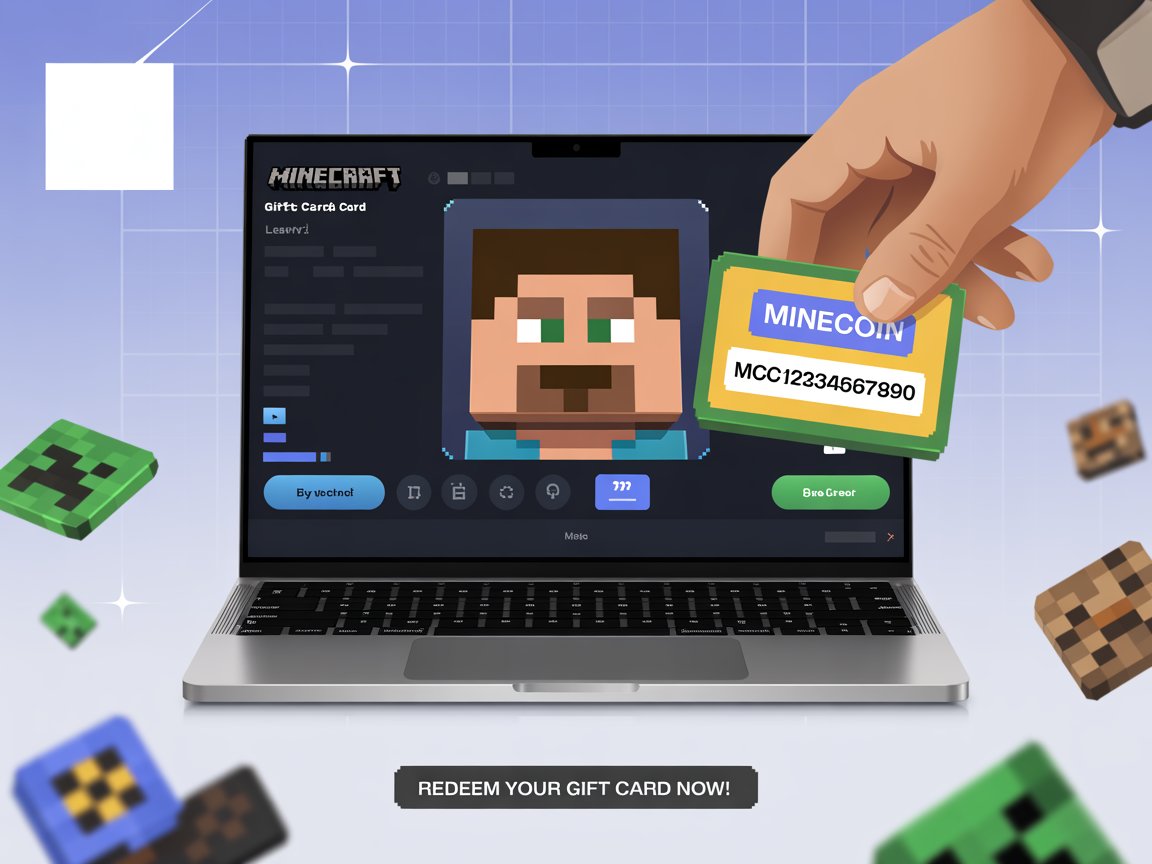
Before You Start: Things You’ll Need
Before redeeming your Minecraft Gift Card Code for Minecoins, make sure you have the following:
- A valid Minecraft Gift Card Code – a 25-character code found on the back of the physical card or in your email if purchased digitally.
- A Microsoft account – your Minecraft Bedrock Edition is linked to it, and Minecoins are stored here.
- A compatible device – such as a Windows PC, Xbox, Nintendo Switch, PlayStation, iOS, or Android device.
- A stable internet connection – required to sign in and complete the redemption process.
Having these ready will ensure a smooth and quick redemption without interruptions.
How to Redeem a Minecraft Gift Card Code for Minecoins
Redeeming your Minecraft Gift Card Code is quick and easy. Follow these steps to add Minecoins to your account:This guide will show you how to redeem a Minecraft gift card that provides Minecoins, which can be spent in the marketplace section of the game.
Prerequisites:
- Standard edition of Minecraft downloaded (e.g., on an Xbox Series X).
- An existing Microsoft account.
- A gift card from Baxity Store.
Steps to Redeem Your Minecraft Gift Card:
1. Access the Minecraft Website:
◦ Open an internet browser on your PC, Xbox, or phone.
◦ Perform an internet search for “Minecraft”.
◦ Navigate to the official site: minecraft.net.
2. Navigate to the Redemption Section:
◦ On PC: Go to the top right corner and click on “account.” This will reveal “redeem,” which you should then click.
◦ On Phone: Select the green hexagon first, then “account,” and finally “redeem”.
3. Prepare and Enter Your Code:
◦ Check your email with a digital code.
◦ A code can only be redeemed once.
◦ Type the code into the provided box on the website.
◦ Note that there are no lowercase letters on the card, and even if you type a lowercase letter, it will automatically convert to uppercase.
◦ Count to ensure there are 25 digits in the code you’ve entered.
4. Submit and Sign In:
◦ Once you’ve verified the code, click “submit”.
◦ You will be prompted to sign in. Sign in with your Microsoft account (this should be the same account you use to log into your Xbox Series X).
5. Confirm the Redemption:
◦ The website will display your code again, now with dashes inserted for easier verification.
◦ Click “next”.
◦ Review what you are about to receive and then click “confirm”.
◦ A confirmation message will indicate you are “good to go”.
6. Verify Minecoins in Game:
◦ Close the redemption screen on your PC (or phone/browser).
◦ Open the Minecraft game on your Xbox.
◦ Navigate to the marketplace section within the game.
◦ At the top of the marketplace, verify that the number of Minecoins matches the amount that was on your card. This confirms the process has been successful.
Redeeming a Minecraft Gift Card on Consoles or Mobile
While the standard method is through the Microsoft redeem page, some consoles and mobile platforms allow you to redeem Minecraft Gift Card Codes directly from the device.
Xbox
- Turn on your Xbox console and sign in to your Microsoft account.
- Press the Xbox button on your controller.
- Go to Store → Redeem.
- Enter your 25-character code and confirm.
- Launch Minecraft to see your updated Minecoins balance.
Nintendo Switch
- Open the Nintendo eShop.
- Select your profile.
- Choose Enter Code from the menu.
- Type in the code and confirm.
- Open Minecraft to access your Minecoins.
PlayStation
- Go to the PlayStation Store on your console.
- Scroll down and select Redeem Codes.
- Enter your code exactly as shown.
- Confirm and check your balance in Minecraft.
iOS & Android
- On mobile devices, the redemption is usually tied to your Microsoft account.
- Use redeem.microsoft.com in your mobile browser to redeem the code.
- Then open Minecraft on your phone or tablet to see your Minecoins.
Troubleshooting Common Issues
Sometimes, redeeming a Minecraft Gift Card Code might not go as planned. Here are common problems and how to fix them:
1. Code Not Working
- Double-check that you entered all 25 characters correctly.
- Ensure you’re using the correct account that the code is intended for.
- Confirm the code hasn’t already been redeemed.
2. Region Restrictions
- Some codes are region-locked. Make sure the gift card matches your Microsoft account’s region.
3. Internet or Server Issues
- A weak or unstable connection can prevent redemption.
- Try again after reconnecting or at a later time.
4. Still Having Trouble?
- Contact Microsoft Support or Minecraft Support with your code details and purchase information.
- Keep your receipt or digital confirmation handy for verification.
💡 Tip: Always buy gift cards from authorized sellers to reduce the chance of invalid codes or scams.
Tips for Using Your Minecoins Wisely
Minecoins allow you to unlock a wide variety of content in Minecraft, so it’s important to spend them smartly. Here are some tips:
Explore the Marketplace Before Spending
- Check out all available skins, texture packs, worlds, and mash-up packs.
- Compare prices and features to get the best value for your Minecoins.
Look for Bundles and Discounts
- Many packs offer bundles that include multiple items at a reduced Minecoin cost.
- Seasonal sales in the Marketplace can provide excellent deals.
Prioritize Content You Really Want
- Focus on items that enhance your gameplay experience or creativity.
- Avoid impulse purchases just to spend Minecoins.
Keep Track of Your Balance
- Monitor your Minecoins balance regularly to plan your purchases and avoid overspending.
Share Wisely Across Devices
- Remember that Minecoins are tied to your Microsoft account and can be used on any supported device.
💡 Tip: Saving Minecoins for major content packs or special seasonal releases can give you more value over time.
Redeeming a Minecraft Gift Card Code for Minecoins is a simple and secure way to enhance your Minecraft experience. By following the steps outlined in this guide, you can quickly add Minecoins to your Microsoft account and start exploring the vast selection of skins, texture packs, worlds, and mash-up packs available in the Marketplace.
Remember to purchase gift cards from authorized sellers, double-check your code before redeeming, and plan your Minecoin purchases wisely to get the most value. With your Minecoins ready, the creative possibilities in Minecraft are endless!
FAQs
Q1: Can I use a Minecraft Gift Card for Java Edition?
A: No, Minecraft Gift Cards are only for Bedrock Edition. If you want content for Java Edition, you’ll need to purchase it separately through Mojang or Microsoft.
Q2: Do Minecoins expire?
A: No, Minecoins do not expire. Once added to your Microsoft account, you can spend them anytime on supported devices.
Q3: Can I transfer Minecoins between platforms?
A: Yes, Minecoins are tied to your Microsoft account, so your balance is accessible across all supported devices where you use that account.
Q4: What should I do if my gift card code doesn’t work?
A: Check for typos, ensure the code hasn’t been redeemed, and confirm your account region matches the card. If issues persist, contact Microsoft or Minecraft Support.
Q5: Where is the safest place to buy Minecraft Gift Cards?
A: Purchase from official stores, authorized retailers, or trusted online platforms like Baxity Store to avoid scams or invalid codes.